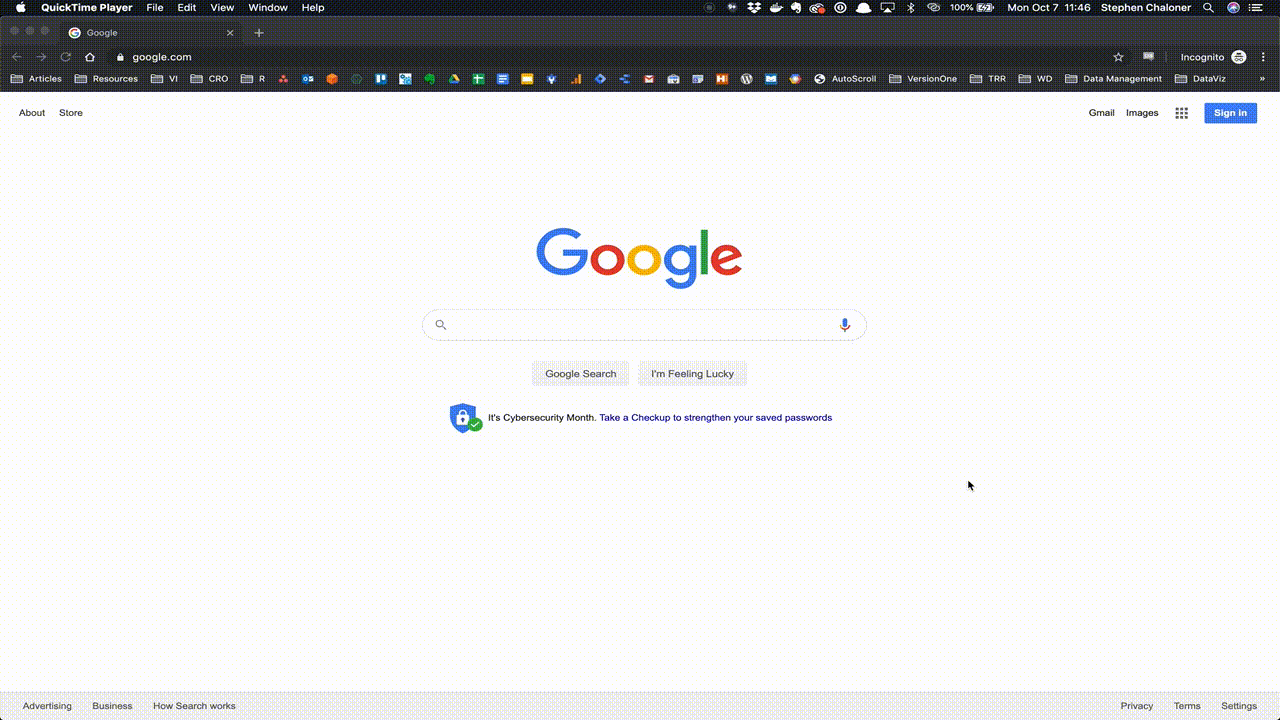[vc_row css_animation=”” row_type=”row” use_row_as_full_screen_section=”no” type=”full_width” angled_section=”no” text_align=”left” background_image_as_pattern=”without_pattern”][vc_column][vc_column_text]
Let’s take care of some administrative items like setting up your dedicated Sip & Script email account.[/vc_column_text][vc_separator type=”transparent” up=”20″ down=”20″][qode_accordion style=”toggle”][qode_accordion_tab title=”Step 1: Setting Up Dedicated Email” el_id=”step-1″][vc_column_text]Setting up a dedicated Gmail account for Sip & Script® related communications is easy!
- Go to www.google.com
- Select “Gmail” in upper right
- Select “Create an account”
- Fill in information and create email using
[name]sipandscript@gmail.com
The next step is setting up your email signature.
-
- Login to your new Gmail account (mail.google.com).
- Go to settings – Click gear icon in upper right > Settings
- Scroll down “Signature”
- Copy Sip & Script logo URL:
https://staging.sipandscript.com/wp-content/uploads/2019/10/sipandscript-logo-email.png - Insert image into signature text block
- Paste logo URL
- Add name and details
- Save changes
 [/vc_column_text][/qode_accordion_tab][qode_accordion_tab title=”Step 2: Submit Headshot and Bio” el_id=”step-2″][vc_column_text]The next step is submitting your headshot and bio for uploading to your Instructor page!
[/vc_column_text][/qode_accordion_tab][qode_accordion_tab title=”Step 2: Submit Headshot and Bio” el_id=”step-2″][vc_column_text]The next step is submitting your headshot and bio for uploading to your Instructor page!
[/vc_column_text][gravityform id=”14″ title=”false” description=”false” ajax=”false”][/qode_accordion_tab][qode_accordion_tab title=”Step 3: Book Your Training Class with Family & Friends!” el_id=”step-3″][vc_column_text]Book a date in the next week or two to host a training class with family and friends. You’ll record yourself during this class so that we can provide feedback and give you helpful tips so that your ready for the real deal![/vc_column_text][/qode_accordion_tab][/qode_accordion][/vc_column]